Programming with Python
Starting with data
Learning Objectives
- Explain what a library is, and what libraries are used for.
- Load a Python library and use the things it contains.
- Read tabular data from a file into a program.
- Assign values to variables.
- Select individual values and subsections from data.
- Perform operations on numeric data.
- Display simple graphs.
A library in Python contains a set of tools (called functions) that perform tasks on our data. Importing a library is like getting a piece of lab equipment out of a storage locker and setting it up on the bench for use in a project. Once a library is set up, it can be used or called to perform many tasks.
One of the best options for working with tabular data in python is to use the Python Data Analysis Library (a.k.a. pandas). The Pandas library provides data structures, produces high quality plots with matplotlib and integrates nicely with other libraries that use NumPy (which is another Python library) arrays.
Python doesn’t load all of the libraries available to it by default. We have to add an import statement to our code in order to use library functions. To import a library, we use the syntax import libraryName. If we want to give the library a nickname to shorten the command, we can add as nickNameHere. An example of importing the pandas library using the common nickname pd is below.
import pandas as pdEach time we call a function that’s in a library, we use the syntax LibraryName.FunctionName. Adding the library name with a . before the function name tells python where to find the function. In the example above, we have imported pandas as pd. This means we don’t have to type out pandas each time we call a pandas function.
Reading Data using pandas
We will begin by locating and reading our survey data which are in CSV format. We can use Pandas read_csv function to pull the file directly into a DataFrame.
First, let’s make sure the python Pandas library is loaded. We will import Pandas using the nickname pd.
import pandas as pdLet’s also import the OS Library. This library allows us to make sure we are in the correct working directory. If you are working in IPython Notebook, be sure to start the notebook in the workshop repository. If you didn’t do that you can always set the working directory using the code below.
import os
os.getcwd()
# if this directory isn't right, use the command below to set the working directory
os.chdir("YOURPathHere")# note the pd.read_csv is used because we imported pandas as pd
pd.read_csv("data/surveys.csv")The above command yields:
record_id month day year plot species sex wgt
01 7 16 1977 2 NaN M NaN
12 7 16 1977 3 NaN M NaN
23 7 16 1977 2 DM F NaN
34 7 16 1977 7 DM M NaN
45 7 16 1977 3 DM M NaN
56 7 16 1977 1 PF M NaN
67 7 16 1977 2 PE F NaN
78 7 16 1977 1 DM M NaN
89 7 16 1977 1 DM F NaN
9 10 7 16 1977 6 PF F NaN
10 11 7 16 1977 5 DS F NaN
11 12 7 16 1977 7 DM M NaN
12 13 7 16 1977 3 DM M NaN
13 14 7 16 1977 8 DM NaN NaN
...
[35549 rows x 8 columns]We can see that there were 33,549 rows parsed. Each row has 8 columns. It looks like the read_csv function in Pandas read our file properly. However, we haven’t saved any data to memory so we can work with it. We need to assign the DataFrame to a variable. A variable is a name for a value, such as x or data. Python’s variables must begin with a letter and are case sensitive. We can create a new object with a variable name by assigning a value to it using =.
Just as we can assign a single value to a variable, we can also assign an array of values to a variable using the same syntax. Let’s call the imported survey data surveys_df:
surveys_df = pd.read_csv("data/surveys.csv")Notice when you assign the imported dataframe to a variable, python does not produce any output on the screen. We can print the value of the surveys_df object by typing its name into the python command prompt.
surveys_dfrecord_id month day year plot species sex wgt
01 7 16 1977 2 NaN M NaN
12 7 16 1977 3 NaN M NaN
23 7 16 1977 2 DM F NaN
34 7 16 1977 7 DM M NaN
45 7 16 1977 3 DM M NaN
56 7 16 1977 1 PF M NaN
67 7 16 1977 2 PE F NaN
78 7 16 1977 1 DM M NaN
89 7 16 1977 1 DM F NaN
9 10 7 16 1977 6 PF F NaN
10 11 7 16 1977 5 DS F NaN
11 12 7 16 1977 7 DM M NaN
12 13 7 16 1977 3 DM M NaN
13 14 7 16 1977 8 DM NaN NaN
...
[35549 rows x 8 columns]Now that our data is in memory, we can start doing things with it. First, let’s ask what type of thing surveys_df refers to:
type(surveys_df)
# this does the same thing as the above!
surveys_df.__class__The type method and __class__ attribute tell us that surveys_df is <class 'pandas.core.frame.DataFrame'>. We can also use the surveys_df.dtypes command to view the data type for each column in our dataframe. Int64 represents numeric integer values - int64 cells can not store decimals. Object represents strings (letters and numbers). Float64 represents numbers with decimals.
surveys_df.dtypesrecord_id int64
month int64
day int64
year int64
plot int64
speciesobject
sex object
wgt float64
dtype: objectWe’ll talk a bit more about what the different formats mean in a different lesson.
Exploring methods
surveys_df.columnssurveys_df.head()Also, what doessurveys_df.head(15)do?surveys_df.tail()surveys_df.shapeTake note of the output of the shape method. In what format does it return the shape of the DataFrame? HINT: More on tuples here.
Calculating statistics in a pandas DataFrame
We’ve read our data into Python. Now, let’s perform some quick summary statistics to learn more about the data that we’re working with. We might want to know how many animals were collected in each plot, or how many of each species were caught. We can perform summary stats quickly using groups. But first we need to figure out what we want to group by.
Let’s begin by exploring our data:
# Look at the column names
surveys_df.columns.valuesarray(['record_id', 'month', 'day', 'year', 'plot', 'species', 'sex', 'wgt'], dtype=object)We can also get a list of all the unique species. The pd.unique function tells us all of the unique values in the species column.
pd.unique(surveys_df.species_id)array(['NL', 'DM', 'PF', 'PE', 'DS', 'PP', 'SH', 'OT', 'DO', 'OX', 'SS',
'OL', 'RM', nan, 'SA', 'PM', 'AH', 'DX', 'AB', 'CB', 'CM', 'CQ',
'RF', 'PC', 'PG', 'PH', 'PU', 'CV', 'UR', 'UP', 'ZL', 'UL', 'CS',
'SC', 'BA', 'SF', 'RO', 'AS', 'SO', 'PI', 'ST', 'CU', 'SU', 'RX',
'PB', 'PL', 'PX', 'CT', 'US'], dtype=object)Examine the data
- Create a list of unique plot ID’s found in the surveys data. Call it
plotNames. How many unique plots are there in the data? How many unique species are in the data?
Groups in Pandas
We might often be interested in calculating summary statistics grouped by subsets or attributes within fields of our data. For example, we might want to calculate the average weight of all individuals per plot.
We can also extract basic statistics for all rows in a column, individually using the syntax below:
surveys_df['wgt'].describe()count 32283.000000
mean 42.672428
std 36.631259
min 4.000000
25% 20.000000
50% 37.000000
75% 48.000000
max 280.000000
dtype: float64We can also calculate each specific metric separately:
surveys_df['wgt'].min()
surveys_df['wgt'].max()
surveys_df['wgt'].mean()
surveys_df['wgt'].std()
surveys_df['wgt'].count()But if we want to summarize by one or more variables (for example, sex), we use the .groupby method in pandas. Once we’ve created a groupby DataFrame, we can quickly calculate summary statistics by a group of our choice.
# Group data by sex
sorted = surveys_df.groupby('sex')The pandas method describe will return descriptive stats for each column that contains numeric data.
# summary statistics for all numeric columns by sex
sorted.describe()
# provide the mean for each numeric column by sex
sorted.mean() record_id day yearplot wgt
sex
F 18036.412046 16.007138 1990.644997 11.440854 42.170555
M 17754.835601 16.184286 1990.480401 11.098282 42.995379
P 22488.000000 21.000000 1995.000000 8.000000 13.000000
R 21704.000000 12.000000 1994.000000 12.000000 NaN
Z 23839.000000 15.000000 1996.000000 3.000000 18.000000
The groupby command is powerful in that it allows us to quickly generate summary stats. This is also useful for initial examination of our data. We can immediately notice some unusual values in our data that we might need to explore further. For example, unless we’re working with butterflies, Z is unlikely to be a sex. Also, it looks like there are no weight values for the species that is of sex “R”.
Test your understanding
- How many records contain the sex designations “Z”, “P” and “R”?
- What happens when you run:
sorted2 = surveys_df.groupby(['plot','sex'])sorted2.mean() - Summarize weight values for each plot in your data. HINT: you can use the following syntax to create summary statistics for any one column in your data.
byPlot['wgt'].describe()
Quickly Creating Summary Counts in Pandas
Let’s count the samples of each unique species that appear in our data. We can do this in a few ways. We’ll use groupby combined with a count() method.
# count the number of samples by species
species_list = surveys_df['record_id'].groupby(surveys_df.species).count()If we just want to know about the species “DO”, we can type:
surveys_df['record_id'].groupby(surveys_df.species).count()['DO']Basic Math Functions
We might be interested in performing a calculation on an entire column of our data. For example, we might need to convert between units or normalize the data according to a mean or the area.
# convert the weight from grams to kilograms
surveys_df['wgt']*0.0001Quick & Easy Plotting in pandas
We can also plot our summary stats with pandas:
# create a quick bar chart
species_list.plot(kind='bar');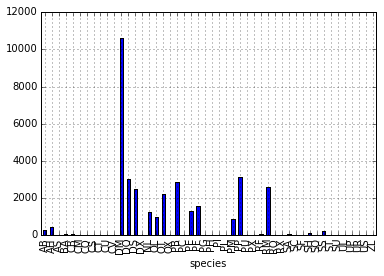
Weight by Species Plot
We can also look at how many animals were captured in each plot:
total_count=surveys_df.record_id.groupby(surveys_df['plot']).nunique()
# let's plot that too
total_count.plot(kind='bar');Make some figures
- Create a plot of average weight across all species per plot.
- Create a plot of total males versus total females for the entire dataset.
Summarize the data
Create a stacked bar plot, with weight on the Y axis, and the stacked variables being sex. The plot should show total weight by sex for each plot. Some tips are below to help you solve this challenge Go here to learn more about pandas plots.
- You can use the code that follows to create a stacked bar plot but the data need to be in individual where each value is a mean weight. The first column represents the plot number and the second and third columns represent the sex, like this:
wgt
sex F M
plot
1 46.311138 55.950560
2 52.561845 51.391382
my_plot=data.plot(kind='bar',stacked=True,title="Total Weight by Plot and Sex")
my_plot.set_xlabel("Plot")
my_plot.set_ylabel("Weight")- You can use the
.unstack()method to transform grouped data into columns for each plotting. Try running `surveys_df.unstack’ and see what it yields.
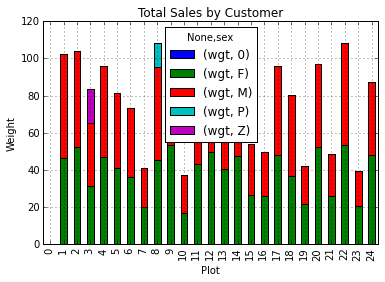
Stacked Bar Plot
